Automate the Code Formatting with Eslint and Prettier
August 23, 2022 · 2 min read
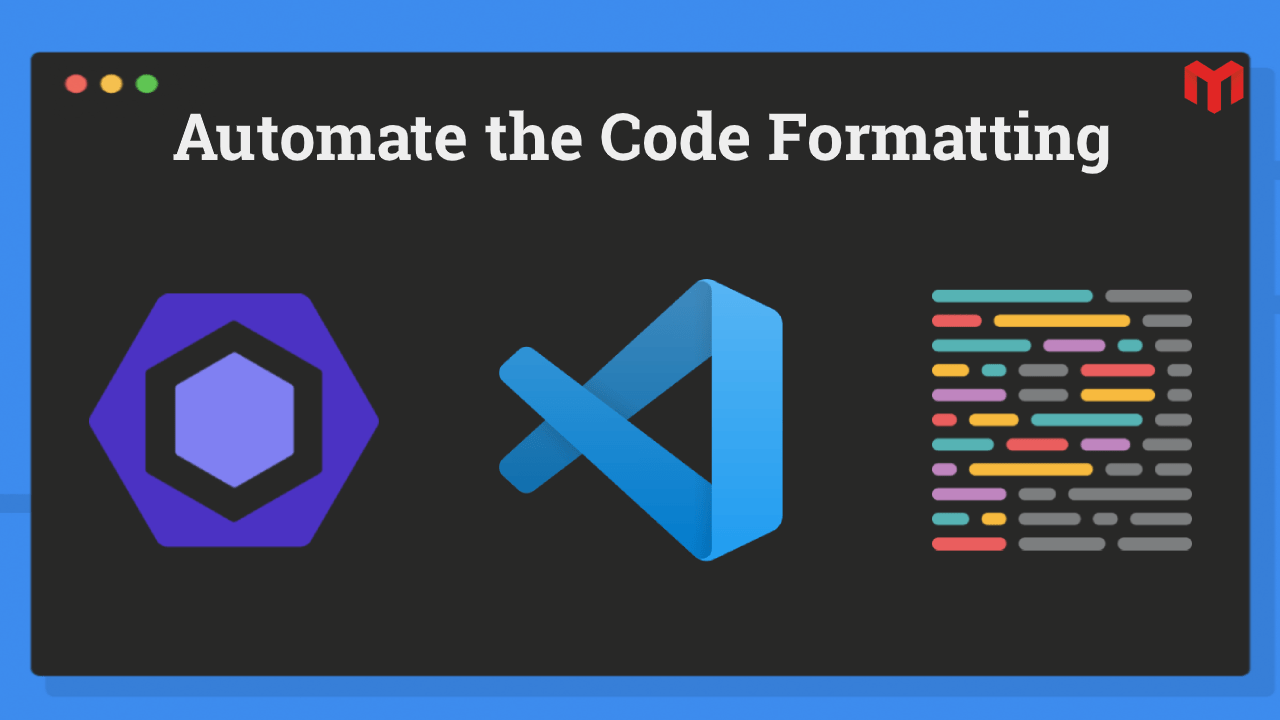
Code formatting and code comments are something developers notice when they are not available. It's a best practice to format your code according to the style guidelines of your project or your organization to make it understandable for every new engineer on the team.
Every company has the code guidelines and it is the responsibility of every engineer to follow these best practices while coding and not following these guides can result in back and forth fixing the indentations which considered as poor programmer productivity. Automating the code review process can not only ease you but also the reviewer of and your team have to focus only on the solution, not the syntax.
Automating the code review is very simple and it's just a one-time solution for you and your team. To automate this workflow you have to use ESLint land and Prettier to implement it.
Install VSCode Plugins
First of all, install the VS Code plugins ESLint and Prettier - Code formatter and make sure they're enabled. ESLint will show colourful squigglies in IDE and Prettier will formate our code based on our configuration.
Install Dependencies
npm i -D eslint prettier prettier-eslint eslint-config-prettier eslint-plugin-prettier
Setup the Config files
Create a .eslintrc file in your project root.
In here we basically tell ESLint to:
- Extend from the recommended prettier config
- Register the Prettier plugin we installed
- Show Prettier errors as errors
{
"extends": ["plugin:prettier/recommended"],
"plugins": ["prettier"],
"rules": {
"prettier/prettier": "error"
}
}
Note: Your ESLint config can include many more rules. I'm keeping it simple and easy to grasp.
Next, create a .prettierrc file in your project root.
You can tweak these settings, or add new ones as you like:
{
"semi": true,
"singleQuote": true,
"tabWidth": 2,
"useTabs": false
}
Prettier pre-commit Hook
Run npx mrm lint-staged This command will configure git hook which will automatically format code on every git add command if you forgot to fix in IDE.
Format on Save
Inside the VSCode settings, look for formatOnSave and check the checkbox next to it or add this line to settings.json
"editor.formatOnSave": true
That's it, now on every misconfiguration of code you will see the squiggly line on IDE and if you forgot to pick it, it will automatically be fixed on saving the file. Otherwise, it will surely get fixed on git stage.